As you partner financially with The Bridge Bible Fellowship, please know we value the trust you place in your sacrifice being used well. As we trust the Lord to provide, we are dependent on the faithful, sacrificial gifts of the The Bridge Family.
Give Online
Give Through Your Bank
To give through your bank: add The Bridge as a payee, designate an amount to give, and specify a date for the payment to be sent.
You will need the following information to begin giving electronically via your online banking:
The Bridge Bible Fellowship
18644 Sherman Way
Reseda, CA 91335
818.776.1500
Your bank will mail a check to The Bridge as a recurring payment.
Give by Mail
You can also mail your check:
The Bridge Bible Fellowship
18644 Sherman Way
Reseda, CA 91335
Give at Giving Stations
During the week, you can drop off a check at our reception desk.
On Sunday mornings, you can put your check in the offering bag during the service, or drop it off at one of our giving stations around the campus.
Text to Give
Text any amount to 84321 to give.
By default, incoming text message donations will go to the general fund, but you can give to other funds by adding the name of the desired fund to your text donation (“$5 missions”). You can also split donations between funds in a single text by listing the amounts and fund names. (For example: “$25 bridge $5 cafe”)
Funds: bridge, missions, benevolent, building, cafe, scholarship, backpack
Standard message and data rates may apply.
Need Help? – Online Donation Guide
- Click: “Recurring Donations”
- Once you are on the Donation page.
- Enter the dollar amount of your donation
- Select the Fund (i.e. General Fund, Missions, Building…)
- Select the frequency of donation – One-time or Regularly
- Enter your email address
- Enter your first and last name
- Select Continue
- Select Payment Method (bank account or debit / credit card)
- If you select Add Bank Account, you will need your bank account and routing numbers. You will also need to enter your login information to verify your account.
- If you select Add Debit/Credit Card, enter your card number, expiration and CVC number.
- You can also choose to add the processing fees to your donation. The total amount will appear on your donation statement.
- Select the Give Now button to process and complete your donation
- A receipt will be emailed to you
- Download the Church Center app.
- First you will need to find your church.
- Search by postal code
- Enter 91335
- Select The Bridge Bible Fellowship
- To log into Church Center
- Enter your mobile number or email and then click next
- Enter the verification code sent to your phone or email
- You’re now logged into the Church Center app!!
- You can start giving by clicking on GIVE along the bottom of the screen.
- Enter the dollar amount of your donation
- Select the Fund (i.e. General Fund, Missions, Building…)
- Select the frequency of donation – One-time or Regularly
- Enter or verify your email address
- Enter or verify your first and last name
- Select Continue
- Select Payment Method (bank account, debit / credit card or Apple Pay)
- If you select Add Bank Account, you will need your bank account and routing numbers. You will also need to enter your login information to verify your account.
- If you select Add Debit/Credit Card, enter your card number, expiration and CVC number.
- If you use Apple Pay, select Apple Pay and your phone will take care of the rest. (Apple Pay appears toward the bottom of your donation form below add processing fees).
- You can also choose to add the processing fees to your donation. Don’t worry the total amount including the processing fees will appear on your donation statement.
- Select the Give Now button to process and complete your donation.
- A receipt will be emailed to you.